How to install some programs on Mint
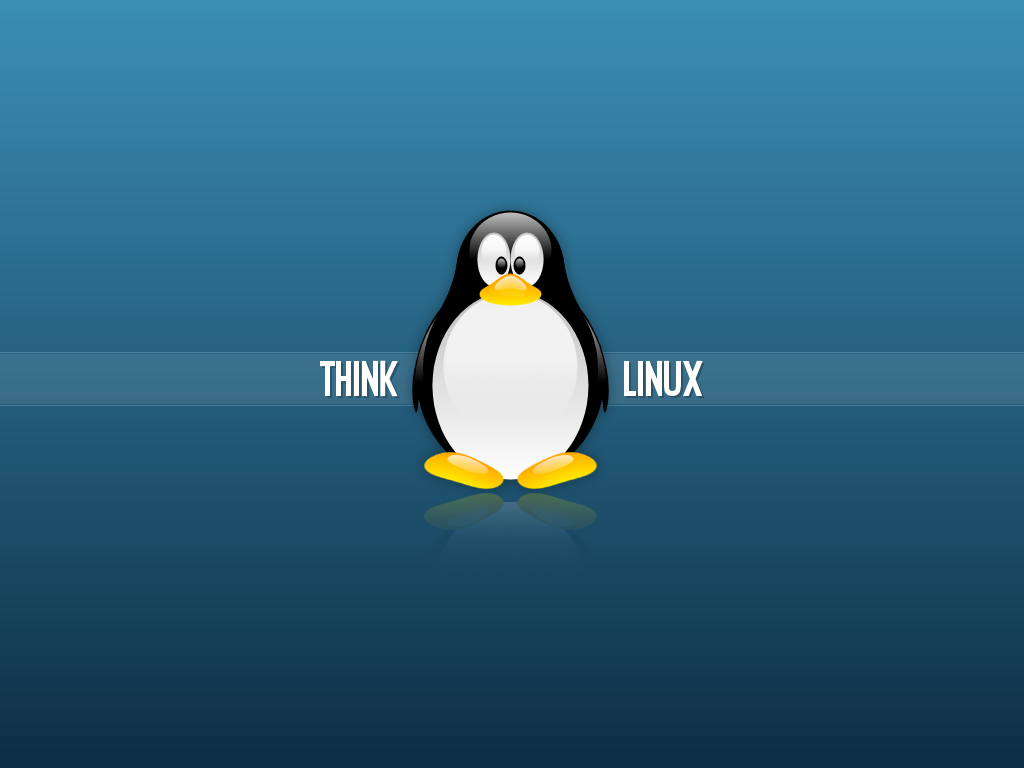
Giordano Alborghetti's article (LibreItalia and The Document Foundation)
In previous installments in making an overview of Mint, I wrote that it divides the programs into thematic areas. That is, according to the type of program, it inserts it in the correct section. From today we begin to delve into the individual chapters, describing the software that is contained in it. Opening the menu, the first useful item for us is “audio-video”. By viewing it you will find a few programs inside, this is because each user must be free to install what he wants.
Precisely for this reason, I thought, to tell you about some software based on the area we are going to analyze. To install them we will take a step forward, we will use two ways: the simpler one, the application manager, and the more "daring" one, the terminal, much easier to use than you think despite having a very sparse graphical interface, which can worry you.
Returning to our audio-video section, we will install VLC, here the program site . I think many of you already know about it because it's a cross-platform program, and you've probably used it in Windows. Vlc can read any audio format and any video format. To install it we will go to the application manager, from the main menu, magnifying glass at the top right, type vlc, once you see it in the search, you will click on it and you can install it. It will ask you for your password (this happens every time you install a program) and voilà, that's it! Wanting to install from the terminal we open it and type the command sudo apt install vlc. Small explanation: the sudo command means Super-user do, that is, I decide what the computer should do.
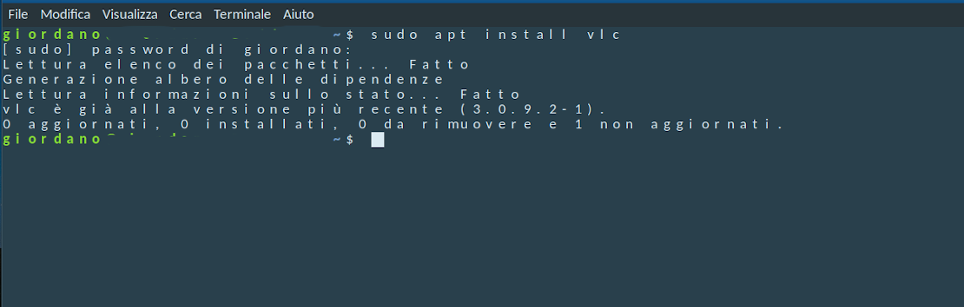
In this way we will see what happens "under the hood", in practice the terminal installs the program as the application manager, but not in a graphic guise. The sudo command can be used for many things, we will find out in the next installments. The second program I want to tell you about is Brasero https://wiki.gnome.org/Apps/Brasero this is the project site. A useful software to burn a CD / DVD, create an audio or data CD, burn an ISO image and much more. Basically it works like Nero in Windows. For the installation the procedure is the same as for Vlc: you will look for it in the application manager or from the terminal sudo apt install brasero.
The last program I want to tell you about for the audio-video section is Sayonara . A beautiful software to listen to our favorite music, but also useful for creating playlists by making sure that the songs "fade" between the incoming and outgoing one, modify the tag (TAGs are annotations. The tag may contain track name, album title, artist, year, and even a user comment), of the songs, add the cover, search for the words of the songs we are listening to, various levels of equalization. In short, a truly complete audio program!
This is a machine translation from Italian language of a post published on Start Magazine at the URL https://www.startmag.it/innovazione/come-installare-alcuni-programmi-su-mint/ on Sat, 10 Oct 2020 05:23:13 +0000.
